When Pacemkr imports your data, it scans the history of every work item to track the transitions in your board. While this is a basic feature of Pacemkr, it impacts your understanding of your board. This tutorial aims to clarify scenarios with your work items and how they impact your metrics.
The workflow
Let’s start by defining a workflow that we will use across all the examples in this tutorial. It contains 5 columns: To Do, Discovery, Building, Validation, and Done

Definitions
Before we move into our examples, the following definitions have to be explicitly named to help with your understanding of the examples in a later section.
Finished work item
A finished work item will be defined as:
A work item that left the workflow for the last time. Leaving the workflow means it has reached or gone past the last column of the workflow and never comes back in the workflow.
In the picture below, work item A is finished. It moved to column ‘Done’.
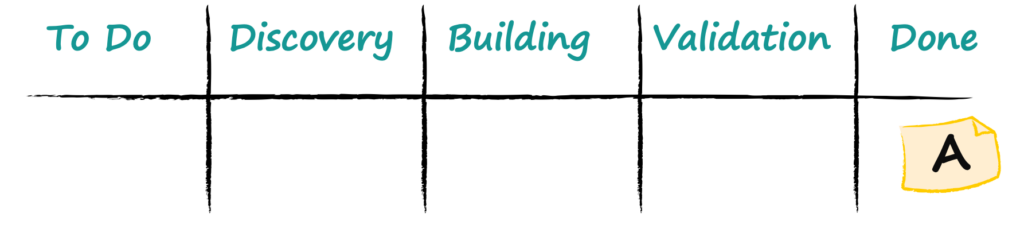
In the next image, note how work item B also finished even though it did not go through column ‘Done’. It went directly from ‘Validation’ to ‘Monitor’, a column excluded from our workflow. This nuance is important to keep in mind later when we unselect parts of the workflow.

Active work item
An active work item is defined as:
A work item currently in a column of the workflow, excluding the last column
In the picture below, work item C is an active work item.
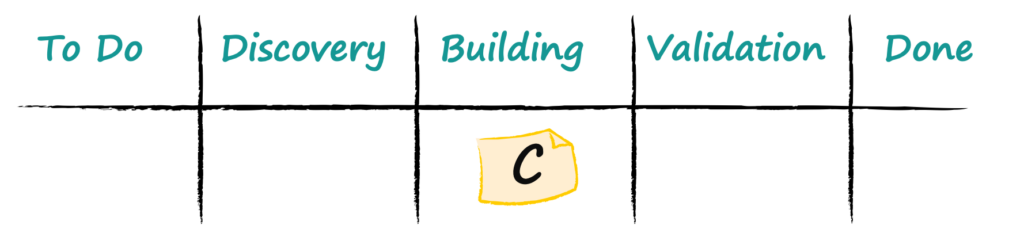
Forward and backward work items
Another set of terms that need to be defined are forward and backward.
Forward work item
A forward work item is defined as:
An item that went in only one direction in the workflow.
This definition covers all types of workflows. If your workflow is read from left to right, right to left, or even top to bottom, this definition states that your forward work items always go in one direction.
Visually, here’s an example where work item D went in one direction from Monday to Friday.

To make things simpler, we will start using a grid to track the movement of our work items.
Let us consider the workflow as a simple grid.

The movement (or transitions) of work item D can be represented as follows:

Backward work item
A backward work item is defined as:
An item that went at least once in the opposite direction than the natural flow of work.
To keep things simple, we will only use the grid notation from now. With backward work items, we add a column to the left side to inform the reader in which direction the work item is moving.

If we have this grid for a backward work item,

We can read the grid as follows:
- Started in To Do on Monday
- Moved to Discovery on Tuesday
- Moved to Building on Wednesday
- Moved back to Discovery on Thursday
- Moved forward to Building on Thursday
- Moved to Validation on Friday
- Was finished on Friday
Out-of-workflow
There’s one last definition to clarify. It is the out-of-workflow state:
A work item is considered out of the workflow when it is in a column before the starting point or after the end of the workflow.
Consider the active work items A and B in the following image:
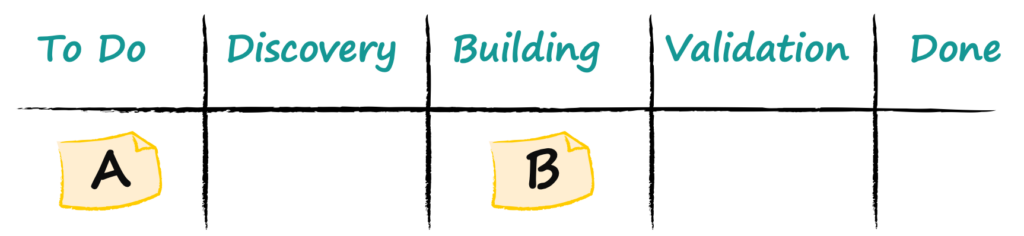
Let’s say we only want to look at the work from ‘Discovery’ to ‘Done’, thus removing the ‘To Do’ column from the workflow. In other words, the new starting point of the workflow is ‘Discovery’.
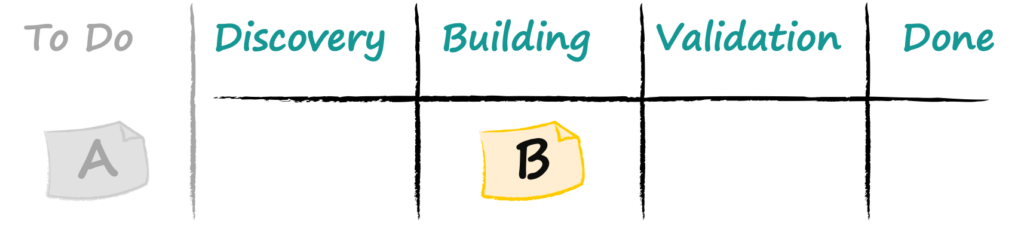
Work item A is now considered outside of the workflow.
Out-of-workflow time
We define out-of-workflow time as:
Time spent before or after the workflow.
It is important to note that a finished work item can never be out of the workflow because it is finished. However, it can contain out-of-workflow time based on the selected workflow.
Consider the following finished backward work item movements using the grid notation:

It started in ‘Discovery’ before going backward to ‘To do’ on Tuesday. It then moved to ‘Discovery’ on Wednesday and finished in ‘Done’ on Friday. It has a cycle time of 5 days (Friday – Monday + 1).
Let’s say we only want to look at the workflow from ‘Discovery’ to ‘Done’. Using the grid notation, the movement of our finished work item looks like this:

The finished work item still has a cycle time of 5 days (Friday – Monday + 1). But it now has an out-of-workflow time of 1 day, i.e. Tuesday, because the ‘To do’ column isn’t selected anymore.
Directions and states of work items
With the above definitions in hand, we can sum up the direction and state of work items with the following image:
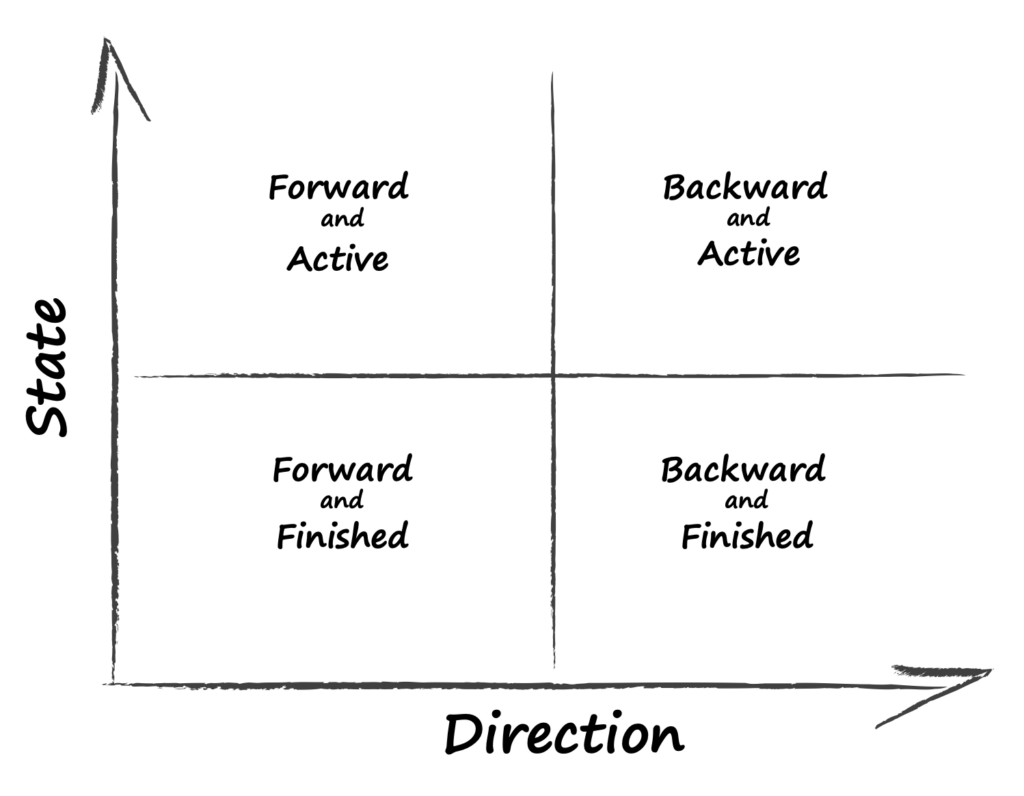
In our workflow, work items are in 4 different spaces based on their state and direction.
What’s next
The goal of this tutorial was to explain the states and directions of work items. While it can be easy to put work items on a board, the flexibility of such an approach can lead to a certain degree of complexity.
The impact of these definitions will take hold in the tutorial filter by workflow. The tutorial explains what happens to the charts when specific columns are unselected from the workflow.