This tutorial explains the types of filters you have in Pacemkr in order to produce the metrics you want.
Overview
To filter you data in Pacemkr, head over to the grey bar at the top of the screen. It contains the 3 basic types of filtering.

There are 3 basic types of filtering in Pacemkr: filter per date range, workflow columns or stages and properties in your data set.
The rest of this tutorial helps you master each type of filtering.
Filtering by date range
Based on the dataset loaded, you might want to filter on a specific date range. The following image shws the component that you use when you click on the date range in the previous image.
Use this calendar to select the start and the end date of your range so you focus on only the time period of interest. The dark blue circles indicate the start and the end of your range while the light blue lines indicate the dates that will be included.
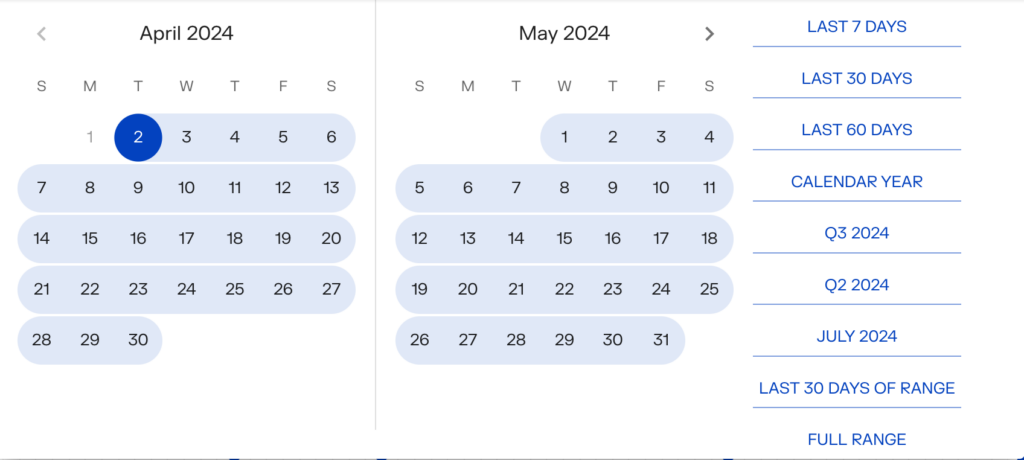
It is important to note that Pacemkr does not support the exclusion of dates within the date range. For example, you cannot filter on the entire month and remove two days in this month.
On the right side of the previous image, there are predefined date ranges to simplify your filtering. For example, if you are mostly looking at the last 30 days of data, click the ‘Last 30 days’ button and Pacemkr will filter the last 30 days of data.
When you filter on a date range, Pacemkr keeps the following work items:
- Those who are completed within this date range
- Those who are active within this date range
To help you master this filter, there are a few things to remember about this filter.
The first thing to remember is the oldest date on the calendar. Pacemkr will set this to the oldest work item in your data set. Sometimes, this can be a completed work item. Sometimes, this can be an active work item. For example, if your oldest active work item was created on 15 May 2022 but your oldest completed work item was on 25 May 2022, Pacemkr sets the oldest date on the calendar to 15 May 2022.
Another key point to remember is the default date range when the data is loaded. Pacemkr will set the end of the initial date range to the last completed work item. If your latest completed work item was finished 2 days ago, Pacemkr sets this date at the end of the date range. For people who want to look at old data sets, sometimes, the latest completed work item can be a few months in the past. It would be annoying to them if the end of the date range would be always today. They would have to change the date range each time they load there data.
Filtering by workflow columns (or stages)
There are some situations where you data set might be within a bigger workflow than you need. Maybe you want to focus your metrics on a subset of this workflow. If this is the case, filtering by workflow columns is your second filtering option to create metrics which reflects your situation.
In the following image, the user pressed the ‘Workflow’ buttom and a dropdown list is shown. The user can select the appropriate columns of his workflow. Pacemkr recalculates immediately the metrics based on each new selection.
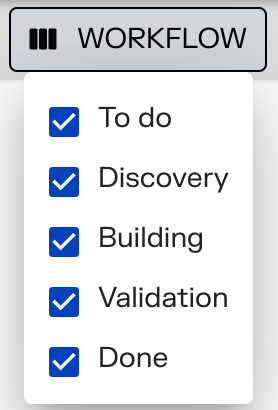
Filtering by properties
The last filter has a confusing name. We just taked about two types of filters and there’s a button called ‘Filters’. The main reason it is configured like this is that the initial name, ‘Properties’, caused more confusion than anything else.
Filtering by properties lets you select the values import in the fields of your work items. For example, you can filter on the types of work items to only see requirements or incidents. Or you could filter based on the employee who reported the incident.
In a nutshell, filtering by properties allows you to extend your filtering based on your own data in your project management software.
Remembering your filters
Each time you change a filter, Pacemkr remembers it locally in your browser. It does this for every data source. So if you connect to three differents Jira boards where you filter your data differently in each one of them, Pacemkr will remember the filters for each one of those boards.
Conclusion
Filtering your data is an essential component for whoever wants to create metrics that reflects realistically your situation. By having control on the date range, the workflow and the properties of your work items, you have complete control on the data you want to process to take the right decisions with Pacemkr and your team.