While Pacemkr is fine tuned at importing your data from different project management systems, it also has the ability to export it into a .csv file.
In this tutorial, we explain how the export of your data works in Pacemkr.
First of all, Pacemkr offers the user two ways of exporting its data. The user can export the entirety of its data or only the data that is currently filtered.
This can be achieved by clicking the black arrow on the top right corner of the application. In the following image, we see this arrow and its menu when we click on the arrow
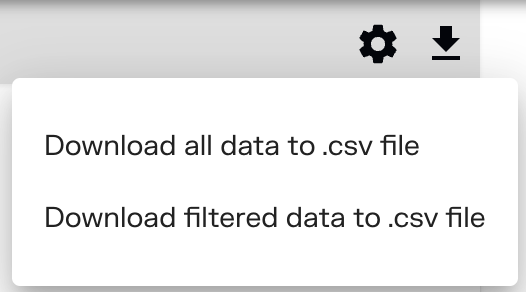
By clicking one of those menu items, Pacemkr generates a file with the following name:
<Data source>_<Date>_<Time>.csv
For example, if your data source is the board ‘Sprint backlog’ in Jira and the file was exported on August 10 2024 at noon, the file name will be:
Jira_Sprint_backlog_2024_08_24_12_00_00.csv
Content of the file
The file download by Pacemkr has a series of columns structured in 4 sections:
- Information about the work item
- Dates the work item in the workflow
- Properties of the work item
- Age and cycle time
Pacemkr structures this file in the same format as when you import an Excel spreadsheet. The reason is that you might want to manipulate or merge data in your exported files before reimporting them back in Pacemkr.
Information about the work item
To identify each work item, Pacemkr exports the unique identifier in the imported data (Ex: a ticket key), its title and the unique URL pointing to this work item
| Title | Description |
| ID | The unique identifier of the work item in the Agile project management system |
| URL | A unique URL of the work item in the Agile project management system |
| Title | The summary, title or name of the work item |
Dates of the work item in the workflow
After these first 3 columns, the columns of your workflow. Suppose we have the following workflow:

While your work items might have moved forward and backward in your workflow, the content of the .csv is limited and cannot offer the same historical movement in the exported file.
For this reason, the youngest date is always the one that you will find. For example, if your work item move in the following way:
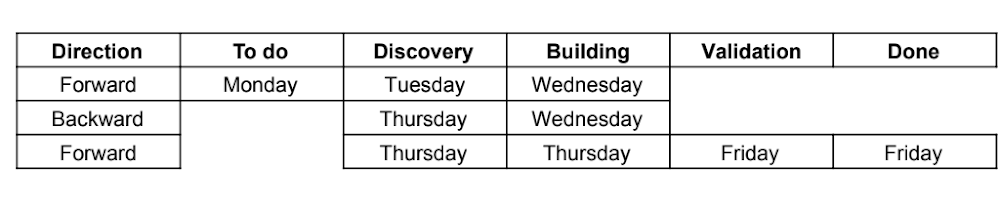
In the .csv file, the dates will be the following. Note that the ‘Direction’ column won’t be exported. It is only here to help the reader understand the notation.

Note that if the work item never went through a specific column, that field will be left blank in the file.
Properties of the work item
After the workflow columns, Pacemkr exports the properties of each work item.
If the export was from Jira, where you can choose the properties at import <put link to wizard>, they will be exported in the same order.
If the export was from Azure DevOps, the predefined properties are exported.
If there were multiple values on a work item, they will be separated by a comma in this cell. For example, if the work item has a property called ‘Labels’ and there were labels ‘ABC’ and ‘XYZ’ on it, the cell in the .csv file will be ‘ABC,XYZ’
Age and cycle time
In this last section of the file, Pacemkr puts the age of active work items as well as the cycle time of completed work items.
Keep in mind the age of the work item is a set value, meaning it won’t change each time you reopen the file.
If you want the age to change everyday, you will have to change the value in this cell with a spreadsheet formula. Conceptually, you want this type of formula:
= TODAY() - <Last date in the workflow>
In Excel, you can the following formula to calculate dynamically the age of each active work item
= TODAY() - MAX(columns of your workflow)
Benefits of exporting your data
As Pacemkr does not store any of your data, the major benefit of exporting your data is that you can control its raw data for additional purposes that are outside the scope of Pacemkr.
Additional calculation
Users who export their data will often plot additional charts in their spreadsheet. For example, you could chart the cycle time of each work item compared to the story points given to each of them. Users can generate statistics by user or resolution.
Merge data sets
In some situations, it might not be possible to get all the information from within one board.
For example, your organization might have restructured its way of organizing work. Your old data might not be able to be aggregated with the new way of working. This can happen when an old on premise system is merged into a cloud based solution.
When it isn’t possible to connect to a single board to have all the historical data, exporting an old data set and merging it with the actual one is of value. While it can include a few extra manual steps, the benefits might be worth the time spent at merging both data sets.
Conclusion
While Pacemkr main role is to import your data so you can have insights about your teams, Pacemkr provides you with the ability to export this data for further data analysis on your own.
If you are ready to explore Pacemkr, head on to https//app.pacemkr.ca and connect to your data to see the insights it provides beyond your data.