This page contains issues that may be encountered when trying to connect to your Jira instance through the Pacemkr wizard. Use this page to help you resolve the issue yourself before contacting support.
The Jira wizard is the gateway to connecting to your data. Pacemkr offers two versions of the Jira wizard. Based on your license, you can have a Jira wizard to
- Browse through boards
- Connect directly to your Jira board
The two wizards have slightly different windows where the steps, although the same, are not in the same order.
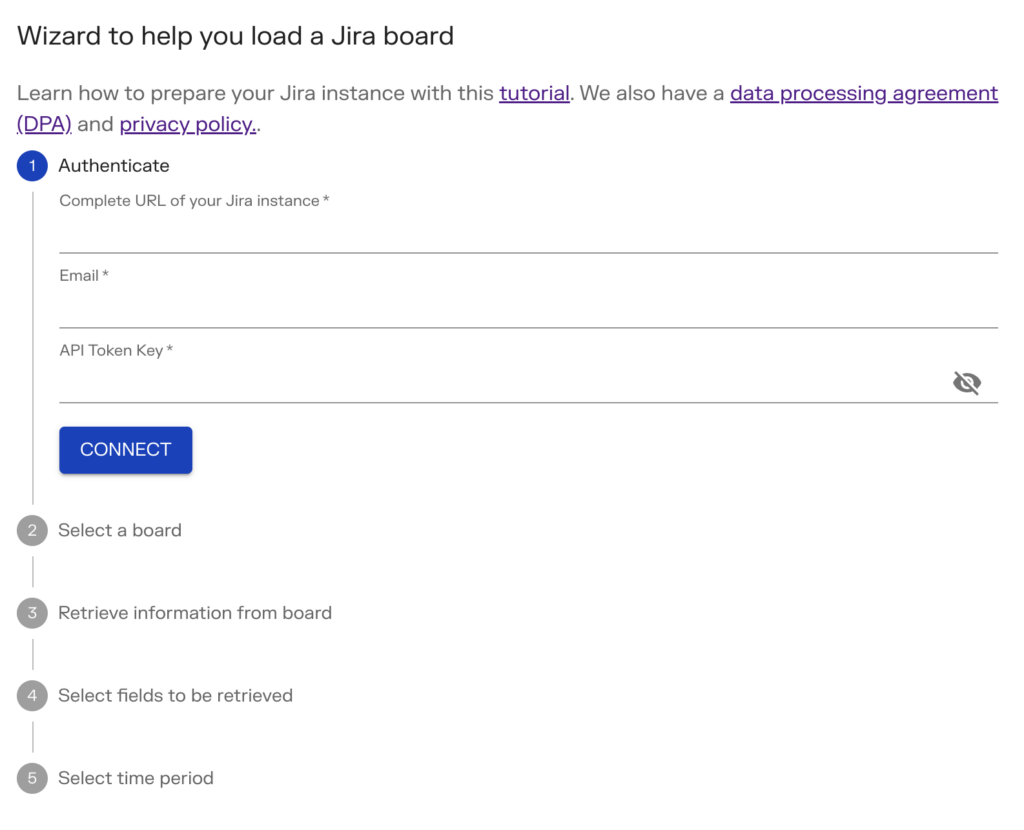
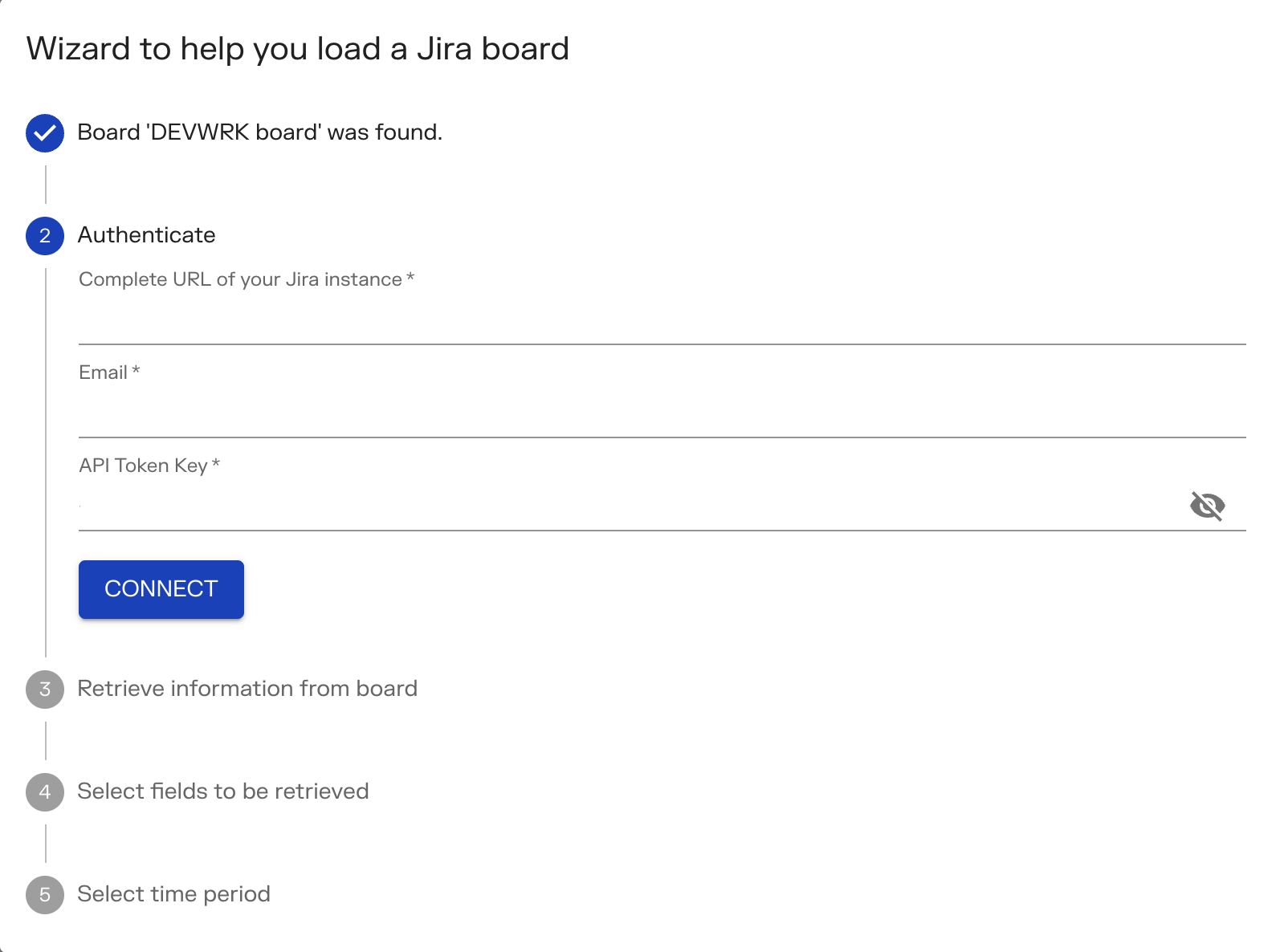
The sections below detail the same problems that you may encounter in these two wizards. We use the name of the step to help the reader identify which step is the problem.
Step – Authentification
When trying to authenticate to Jira, a r red error message appears after the ‘Connect’ button is pressed.
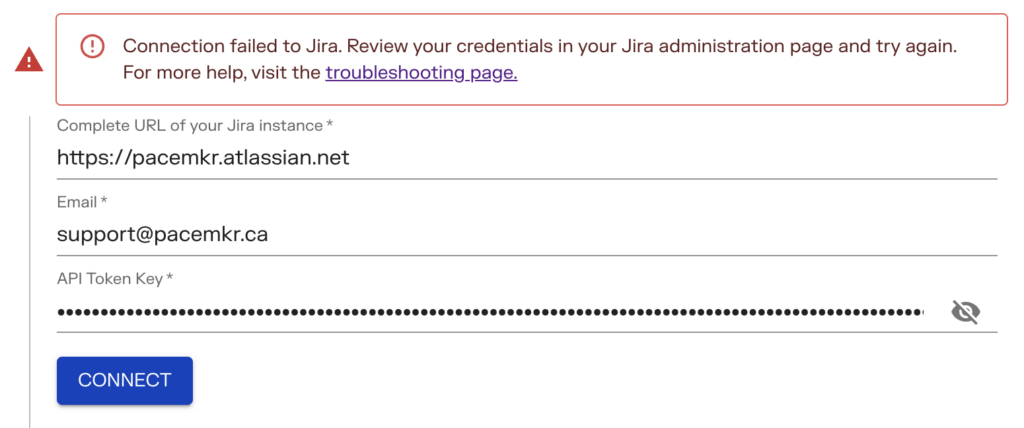
The following are possible reasons why you would get the error message above.
Expired Personal Access Token
The token you generated may have expired. Verify that your token is still active on your Jira profile page. In case your token is expired, it will no longer appear in the list. Simply create a new token by following the steps on this page. Afterward, try to log in to Jira again in the Jira wizard using the new token.
Bad URL of Jira instance
The Jira instance URL may not have been typed correctly in the URL field. Check that the Jira URL address is correct.
Step – Retrieve board information
Errors about information linked to the board
When Pacemkr is retrieving the board information, it collects the following information:
- Columns, their states, and the board filter
- Epics associated with this boards
- The entire list of fields in Jira
As it retrieves this information, errors could occur like in the following image. On this image, the error will point to the specific step where Pacemkr got an error. Contacting support by informing them at which step the error happened will help them solve your issue faster.
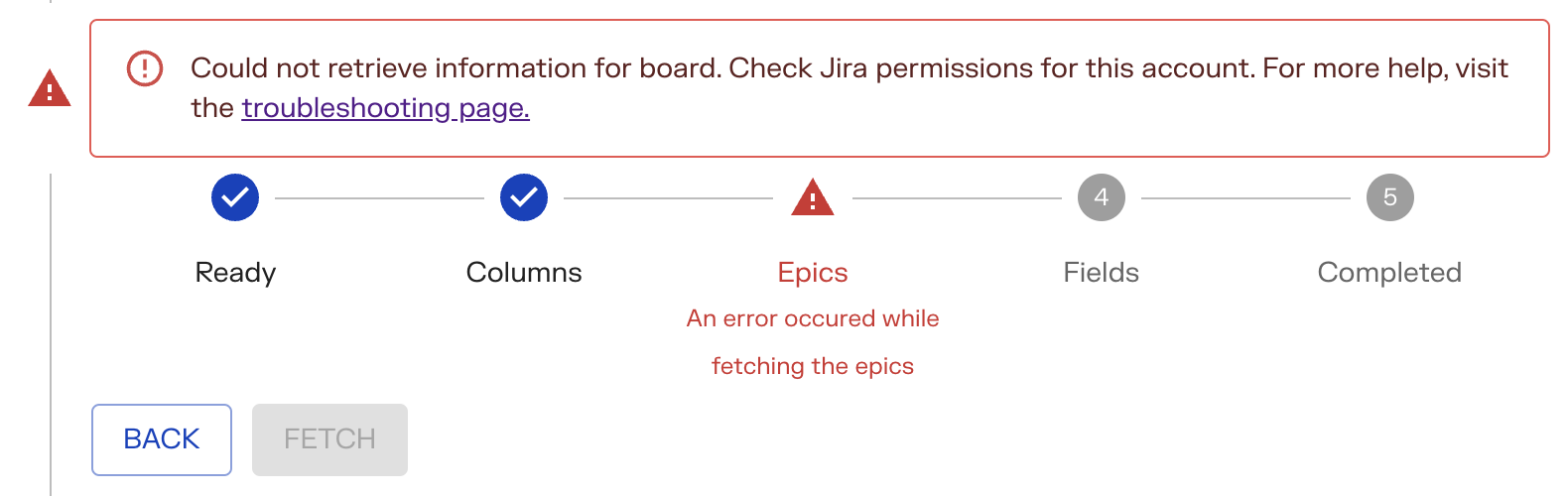
Invalid board
A red error message appears when Pacemkr attempts to retrieve a board that doesn’t exist in Jira.
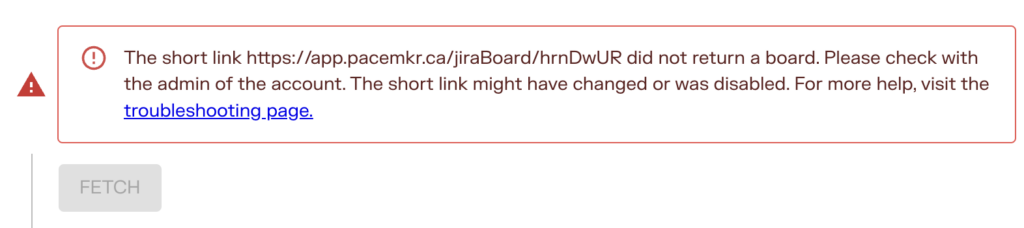
This error message is only displayed in the Jira wizard when you connect directly to a board. As Pacemkr tries to connect directly to a board with the following URL, it can encounter situations where the identifier is missing or typed incorrectly.
https://app.pacemkr.ca/jiraBoard/<identifier>
It is possible the identifier has changed or has been deleted by the admin account which generated this identifier. Check with the administrator of your account to validate that this identifier is still valid. Also, there might be a typo when the URL was copied/pasted in the browser.
Step – Fetch work items
Searching for work items can lead to some problems. These are shown in the red error message that appears when the search has encountered a problem.
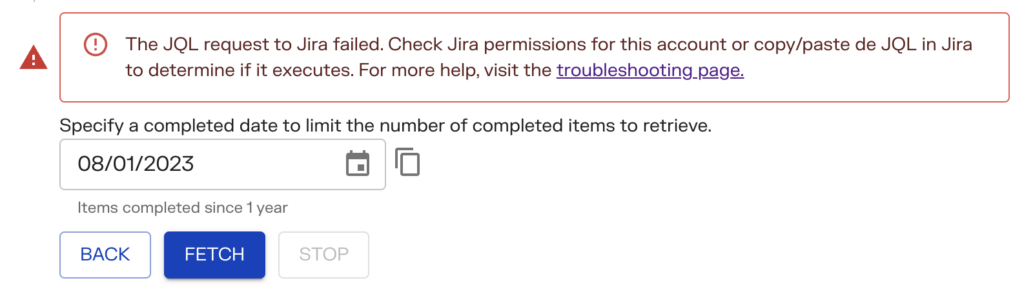
The following reasons can help you resolve the error encountered on this step.
Incorrect JQL query
The JQL query may not run in Jira. This rarely happens. At this step, Pacemkr executes an enhanced version of the filter associated with the board information retrieved in the previous step. This improved version of the JQL query may not be interpreted by Jira.
This situation happens when the filter’s JQL query is already complex. Adding JQL pieces from Pacemkr may cause an error.
To resolve this issue, press the Copy/Paste button to the right of the date picker. Pacemkr will place the executed JQL query into the clipboard.
Paste this query into the JQL search box in Jira. Run it and follow the error messages to correct the query.
If the board filter query is complex, a good practice is to start the query again and include one chunk at a time.
Invalid permissions
On some occasions, the user who logged into this wizard is not allowed to see certain projects that are in the JQL query. To check this, press the Copy/Paste button to the right of the date picker. Pacemkr will place the executed JQL query into the clipboard. Paste this query into the JQL search box in Jira.
Run it and follow the error messages to correct the query. If you do not have rights to view certain projects in this query, Jira displays a message informing you about this.
Jira tickets too heavy
When Pacemkr runs a JQL search, it returns 100 work items at a time. However, Jira has a 6MB limit on the amount of data it can return to Pacemkr.
In other words, Jira returns 100 work items as long as their byte weight does not exceed 6 MB. If the tickets have a long history, it is possible that this limit of 6 Mb will be exceeded.
To resolve this issue, contact the team that maintains your Jira instance so that they can identify tickets that are too heavy.
Additional support
If the previous information did not help you resolve your issue, Pacemkr offers customer service from 8 a.m. to 5 p.m. Monday to Friday, excluding public holidays. In the event that none of the previous solutions worked, please write to Pacemkr support at support@pacemkr.ca